Learn CSS
Learn HTML Easily with my note from Codeacademy Pro Premium. I paid for the course and learned it all so you don’t have to.
Explore all of my coding notes here
0.1. CSS Anatomy

1.Inline Styles

2. The style Tag

3.The .css file

4.Linking the CSS File

5.Tag Name

6.1 Universal

6.Class Name

7.Multiple Classes

8.1 Attribute

8.2 Pseudo-class

8.ID Name

9.Classes and IDs

10.Specificity

11.Chaining Selectors

12.Nested Elements

13.Chaining and Specificity

14.Multiple Selectors

15.Review CSS Selectors

16.CSS Structure

17.Font Family

18.Font Size

19.Font Weight

20.Text Align

21.Color

22.Opacity

23.Background Image

24.Important

25.Review Visual Rules

Project 1 – Healthy Recipes

Project 2 – Olivia Woodruff Portfolio

28.The Box Model

29.Height and Width

30.Borders

31.Border Radius

32.Padding I

33.Padding II

34.Margins I

35.Margins II

36.Margin Auto

37.Margin Collapse

38.Minimum and Maximum Height and Width

39.Overflow

40.Resetting Defaults

41.Visibility – Hidden and None

42. Review – The Box Model

43.Why Change the Box Model

44.Box Model Content-Box

45.Box Model Border-Box

46.The New Box Model

47.Review Changing the Box Model

48. Project The Box Model – Davie’s Burgers

49.The Box Model in DevTools

50.The Box Model in Chrome DevTools

51.Flow of HTML

52. Position

53. Position – Relative

54. Position – Absolute

55. Position – Fixed

56. Z-Index

57.Inline Display

58.Block Display

59.Inline-Block Display

60. Float

61. Clear

62. Review Layout

63. Project – Broadway

64.Introduction to Color

65. Color – Foreground vs Background

66.Hexadecimal

67.RGB Colors

68.Hex and RGB

69.Hue, Saturation, and Lightness

70.Opacity and Alpha

71.Color Review

72. Project – Paint Store

73.Font Family

74.Font Weight

75. Font Weight II

76. Font Style

77.Word Spacing

78.Letter Spacing

79.Text Transformation – uppercase

80.Text Alignment

81.Line Height Anatomy

82.Line Height

83. Serif and Sans Serif

84.Fallback Fonts

85.Linking Fonts I

86.Linking Fonts II

87. Font-Face I & II

88. Font-Face III

89.Review Typography

90. Project – Typography

91. What is Flexbox

92. Display – flex

93. Inline-flex

94.justify-content

95.align-items

96. Flex-grow

97.flex-shrink

98.flex-basis

99. Flex

100.flex-wrap

101.Align-content

102.flex-direction

103. flex-flow

104.Nested Flexboxes

105.Review Flexbox

106.Project Flexbox To-Do App

107. Introduction to Grid

108. Creating a Grid

109.Creating Columns

110. Creating Rows

111.Grid Template

112. Fraction

113. Repeat

114. Minmax

115. Grid gap

116.Grid Items

117.Multiple Row Items

118. Grid Row

119.Grid Column

120. Grid Area

121. Project CSS Grid – PupSpa

121. Review CSS Grid Essentials

122.Grid Template Areas

123.Overlapping Elements

124.Justify Items

125.Justify Content

126.Align Items

127.Align Content

128.Justify Self and Align Self

129.Implicit vs. Explicit Grid

130.Grid Auto Rows and Grid Auto Columns

131.Grid Auto Flow

132. Advanced CSS Grid

133. Project – CSS Grid Task Board

134. Display Inline-grid

What is DOM

CSS Materials & Links
Border Style
https://developer.mozilla.org/en-US/docs/Web/CSS/border-style#values
Color
https://developer.mozilla.org/en-US/docs/Web/CSS/color_value
Project – Tea Cozy
Designer Guideline

Developer Guideline

Index.html
<!DOCTYPE html>
<html>
<head>
<title>The Tea Cozy</title>
<link rel="stylesheet" href="style.css" type="text/css" />
</head>
<body>
<!-- Header -->
<header class="flex-container">
<img src="https://content.codecademy.com/courses/freelance-1/unit-4/img-tea-cozy-logo.png" />
<nav>
<span><a href="#mission">Mission</a></span>
<span><a href="#store">Featured Tea</a></span>
<span><a href="#locations">Locations</a></span>
</nav>
</header>
<!-- Main Content Container -->
<div class="main">
<!-- Mission Section -->
<div id="mission" class="flex-container">
<div class="content">
<h2>Our Mission</h2>
<h4>Handpicked, Artisanally Curated, Free Range, Sustainable, Small Batch, Fair Trade, Organic Tea</h4>
</div>
</div>
<!-- Store Section -->
<div id="store">
<h2>Tea of the Month</h2>
<h4>What's Steeping at The Tea Cozy?</h4>
<div class="flex-container items">
<div class="item">
<img src="https://content.codecademy.com/courses/freelance-1/unit-4/img-berryblitz.jpg" />
<span>Fall Berry Blitz Tea</span>
</div>
<div class="item">
<img src="https://content.codecademy.com/courses/freelance-1/unit-4/img-spiced-rum.jpg" />
<span>Spiced Rum Tea</span>
</div>
<div class="item">
<img src="https://content.codecademy.com/courses/freelance-1/unit-4/img-donut.jpg" />
<span>Seasonal Donuts</span>
</div>
<div class="item">
<img src="https://content.codecademy.com/courses/freelance-1/unit-4/img-myrtle-ave.jpg" />
<span>Myrtle Ave Tea</span>
</div>
<div class="item">
<img src="https://content.codecademy.com/courses/freelance-1/unit-4/img-bedford-bizarre.jpg" />
<span>Bedford Bizarre Tea</span>
</div>
</div>
</div>
<!-- Locations Section -->
<div id="locations">
<h2>Locations</h2>
<div class="flex-container locations">
<div class="location">
<h3>Downtown</h3>
<p>384 West 4th St</p>
<p>Suite 108</p>
<p>Portland, Maine</p>
</div>
<div class="location">
<h3>East Bayside</h3>
<p>3433 Phisherman's Avenue</p>
<p>(Northwest Corner)</p>
<p>Portland, Maine</p>
</div>
<div class="location">
<h3>Oakdale</h3>
<p>515 Crescent Avenue</p>
<p>Second Floor</p>
<p>Portland, Maine</p>
</div>
</div>
</div>
</div>
<!-- Contact Section -->
<div id="contact">
<h2>The Tea Cozy</h2>
<h5>contact@theteacozy.com</h5>
<h5>917-555-8904</h5>
</div>
<!-- Footer Section -->
<footer>
<h5>copyright The Tea Cozy 2017</h5>
</footer>
</body>
</html>
style.css
/* Universal Styles */
body {
margin: 0;
font-family: “Helvetica”, sans-serif;
color: seashell;
background-color: black;
font-size: 22px;
text-align: center;
}
a {
color: seashell;
}
h2,
h3,
h4 {
margin: 0;
padding: 10px;
}
.flex-container {
display: flex;
justify-content: center;
flex-wrap: wrap;
}
/* Header Section */
header {
width: 100%;
position: fixed;
z-index: 1;
height: 69px;
background-color: black;
border-bottom: 1px solid seashell;
align-items: center;
}
header img {
height: 50px;
padding-left: 10px;
}
nav {
text-align: right;
flex-grow: 1;
}
nav span {
display: inline-block;
padding: 20px 10px;
}
/* Main Section */
.main {
padding-top: 69px;
opacity: 0.9;
width: 1200px;
margin: auto;
}
/* Mission Section */
#mission {
height: 700px;
background-image: url(“https://content.codecademy.com/courses/freelance-1/unit-4/img-mission-background.jpg”);
padding-top: 70px;
}
#mission .content {
margin: auto;
background-color: black;
width: 100%;
}
/* Store Section */
#store {
height: 700px;
width: 1000px;
margin: auto;
padding-top: 70px;
}
.item {
padding: 5px;
}
.item img {
height: 200px;
margin: 10px;
display: block;
}
.item span {
display: block;
padding: 5px;
font-weight: bold;
text-align: center;
}
/* Location Section */
.flex-container.locations {
padding-top: 5px;
}
#locations {
background-image: url(“https://content.codecademy.com/courses/freelance-1/unit-4/img-locations-background.jpg”);
height: 500px;
padding-top: 70px;
}
#locations .flex-container {
margin: auto;
width: 1100px;
}
.location {
opacity: 1.0;
padding: 10px;
margin: 5px 20px;
background-color: black;
flex-basis: 280px;
display: flex;
flex-direction: column;
justify-content: center;
}
/* Contact Section */
#contact {
height: 200px;
}
/* Footer Section */
footer {
text-align: left;
padding-left: 20px;
}

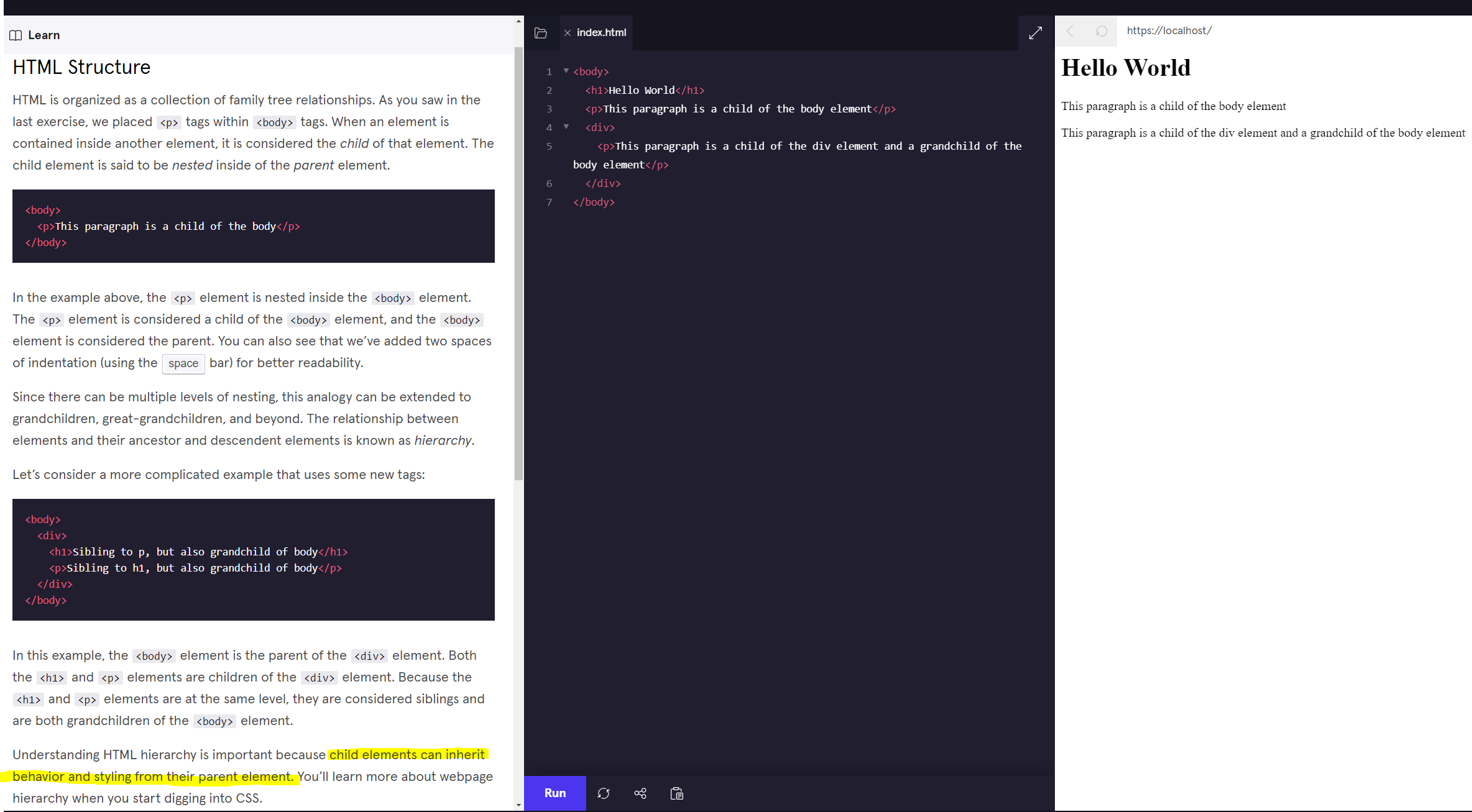

Post Comment